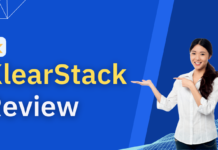One of the most popular products from Microsoft is Office 365. With more than 60 million active users per month, it is a subscription service that allows you to use Microsoft Office software suite. But, most people don’t know that they can fax using Office 365.
There is a way to send and receive fax using Office 365. It is a simple method that won’t require you to make an investment in a fax modem or a fax machine. The easiest way to do it is through a fax service provider such as CocoFax, the best of the office 365 fax options.
You should note that fax services are not included in the office suite by default. That is why most users don’t use this feature. Now, there are some other workarounds for this such as buying an expensive fax modem, but with CocoFax, you won’t have to make any investment.
In this article, we will be discussing how you can use CocoFax for sending a fax easily. If you have been working with a fax for years, this method will work better than any other method you have ever used. So, if you are someone who wants to work with a fax, read on.
What is CocoFax?
CocoFax is a popular fax service provider used for sending and receiving faxes all over the world. Over the years, it has served millions of users with fax assistance. In fact, media outlets like PCMag, Forbes, CNet, and LifeHacker have reviewed CocoFax in a good light.
Why should you use CocoFax?
Electronic lines are used for operating faxes. However, your smartphones or computers that are running Office 365 use a digital platform for its operation. There is no way to get both these platforms to naturally interact with one another.
To, in order to use a fax through Office 365, you will need a third-party application like CocoFax. CocoFax is able to translate the Digital Platform into something that can be understood by fax as well the electronic platform into something a smartphone or computer can understand.
You need a third-party application for making that happen. This way, you won’t have to buy expensive hardware to be a translator for the two mediums.
Another benefit of using CocoFax is that the security offered by it is second to no one. When you are receiving a fax on a fax machine, anyone can read it as it will be on an open paper. However, reading faxes on the CocoFax account would be impossible since its password protected.
What do you need to use a fax on Office 365?
Using Fax on Office 365 is extremely easy and simple. You might already have most of the things that you need. Here is a list you can use:
- A device with an internet connection – You must have a device such as a phone or a computer that has internet connectivity. Also, make sure that your device is compatible with Office 365.
- Office 365 – This goes without saying, but you will also need Office 365 installed on the computer or smartphone. You will use this as a platform for sending and receiving faxes.
- CocoFax account – Another thing that you need is a CocoFax account. You need to create one so that you are able to fax using Office 365. Also, CocoFax offers a 30-day free, trial period that you can use for exploring the application before you buy the subscription.
- Fax number – In order to receive or send a fax, you need a fax number as well. However, you won’t have to go through the application process to get one. CocoFax will take care of that. CocoFax lets you get a fax number for free. In fact, you can select your own fax number.
How to send a fax using Office 365?
The easiest and fastest method for sending a fax using Office 365 is using CocoFax. As you install the addon to the Office, you will be able to see it in Microsoft Word. You will be able to fax word documents from there.
In order to fax on Office 365 using the CocoFax addon, follow the below-mentioned steps:
- The first step is adding the CocoFax add-on to Microsoft Word. To do this, you have to first open the word application on the system.
When the application window opens, click on the ‘Insert’ option on the menu bar. Find the ‘Office Add-ins’ option and click on it. The pop-up window of Office Add-ins will open up.
Look for ‘CocoFax’ in the search bar. When you find it, hit the ‘Add’ button present next to the add-in. This will add CocoFax to your Word application.
- Once you have added the CocoFax, the Microsoft Word application will be ready for sending the faxes. In order to do so, you will have to first open the application you want to fax in the Word Application. As the document opens, you will be able to see a CocoFax button on the Home ribbon.
Click on the button and a CocoFax popup window will appear. From this, you will be able to select the pages you want to fax. You also have the option of faxing a few selected pages.
After you have made the selection, hit the ‘Continue’ option.
- The next step involves entering the recipient details. First, you will have to select the recipient’s country and enter their fax number. After that, you can click on the ‘Continue’ button.
Next, you will have to log into your Cocofax account by entering the account credentials. If you don’t have an account, select the ‘Register a new account’ option. You will be taken to the free account creation page where you could select your own fax number.
- After you have signed into your CocoFax account, a popup window will appear confirming that you are sending a fax to the mentioned fax number. Check the details and if they are correct, hit the ‘Send’ button.
The fax will be received by the CocoFax and will be sent to the receiver. Also, you will receive a detailed transmission log along with a confirmation in the email. If the fax wasn’t sent successfully, you will receive a receipt in your inbox as well.
CocoFax, a cloud-based platform for sending and receiving faxes, has revolutionized the fax industry. It is reliable, secure, and can be integrated into your daily business easily. Also, Cocofax continues to bring changes to the world of online faxing.
So, if you are someone who enjoys using Fax or has to use it for their work, Cocofax is the easiest and most secure way to do so. It is one of the most popular office 365 fax options that will surely do a lot of good to your business.