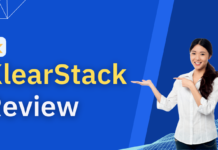A virtual printer is a specialized application that mimics the interface of a physical printer without being connected to it. Using a virtual printer is helpful because it allows the consumer to carry out different tasks without physically printing anything.
Since carrying out tasks does not have to involve actual printing, a virtual printer is a cost-effective option. The user can save on resources such as paper and ink, thus avoiding wastage.
You may use a virtual printer for numerous tasks, such as converting files to PDF (portable document format), converting documents to image files, and sending documents to fax servers. If you want to set-up a virtual printer for all your computing needs, read this article to learn how you can do that.
Nowadays, there is no shortage of virtual printer applications in the market. However, this doesn’t mean that you should select any software outright, this is why the first thing that you should consider before learning how to set-up a virtual printer is finding a reliable and trusted virtual printer.
You can read reviews, research on the features of the application, and use the trial version of these programs to ensure that is what you really need. Once you have selected a virtual printer, you can proceed with the following steps:
- The first step in setting up a virtual printer is getting the software installer. Fortunately, most computer programs today can be set-up without a physical installer such as CDs or DVDs, and a Virtual Printer Software is o exception. Software installers can now be downloaded through their respective websites.You can see them under the “Downloads” page or “Home” page.
- Once you have downloaded the software installer, the next step is to open it to start the installation process. Upon starting the installation process, a window will appear containing the terms and conditions of the software as well as the licensing agreement. Depending on your operating system, the software installer might ask you to tick certain boxes or click specific buttons to indicate that you agree with the terms and conditions of the Virtual Printer Software.
- After you agree with the terms and conditions, the software installer will ask you to select a destination folder wherein the virtual printer program will be saved. However, if you have a default destination folder, this window might not appear.
- Once the destination folder is set, the software installer will now begin unpacking the necessary files for the program. This might take a few seconds or a few minutes, depending on the processing power of your computer. Once the unpacking is done, you have to click the “Done” or “Finish” button to complete the installation process.
- Depending on the default settings of your computer, the virtual printer program might automatically appear on your desktop.If it doesn’t, you just have to go to the destination folder and find the program. Once the program is open, you can try out the software by selecting a document and converting it to your preferred file format.This also means that the set-up is a success.
The Bottom Line
It might take a while for you to get accustomed to the virtual printing interface since it’s your first time to encounter such software. However, through constant use, you will surely get the hang of it and realize that it’s a helpful and valuable program to aid in your computing and printing needs.