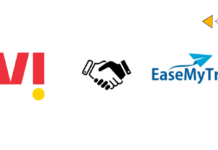Are you a teacher, mentor, tutor, or run your academy or school and want to teach your students on the Zoom app or Zoom web? If yes, follow this step by step guide on how to take classes online on the Zoom meeting.
Steps to take online classes on Laptop or Desktop
Step 1: Visit the link to download Zoom App on your laptop. You need to do nothing. Zoom will download automatically. https://zoom.us/support/download
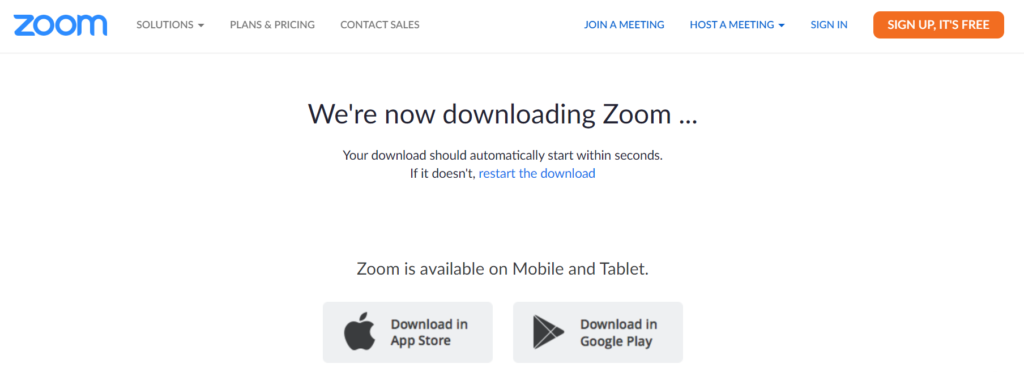
Step 2: Go, to your download folder and run zoom installer.
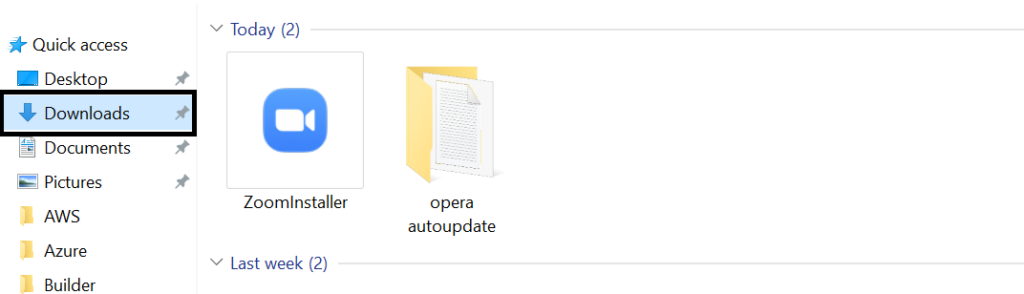
Step 3: Register using your email ID. Gmail, Facebook or Linkedin.
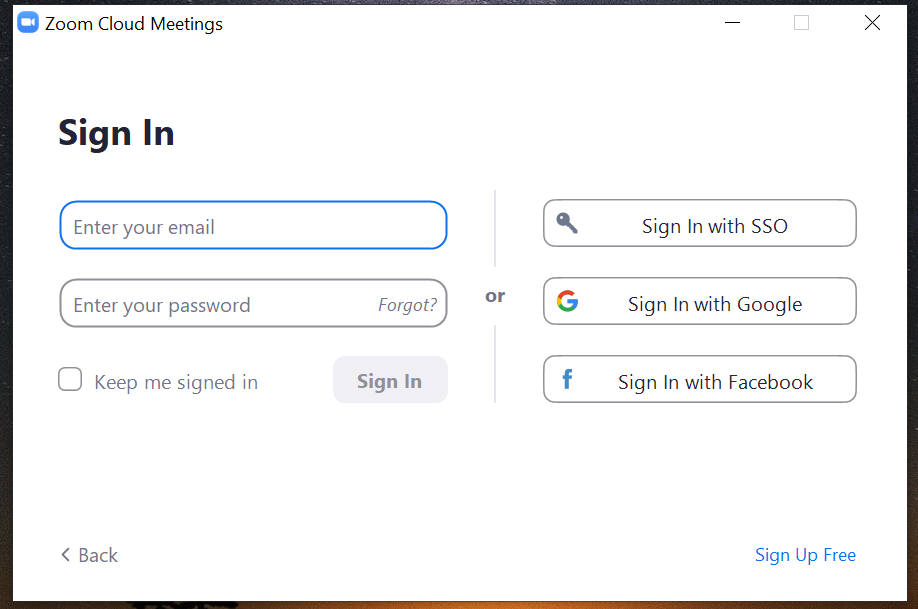
Step 4: Click on schedule meeting
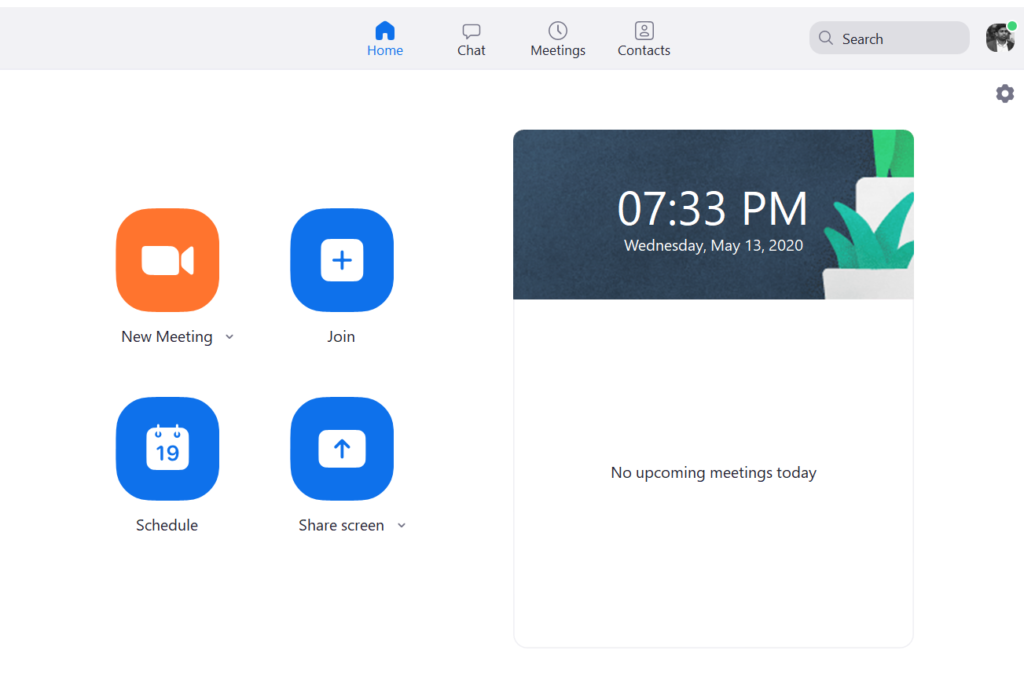
Step 5: Fill out the detail as illustrated in the image
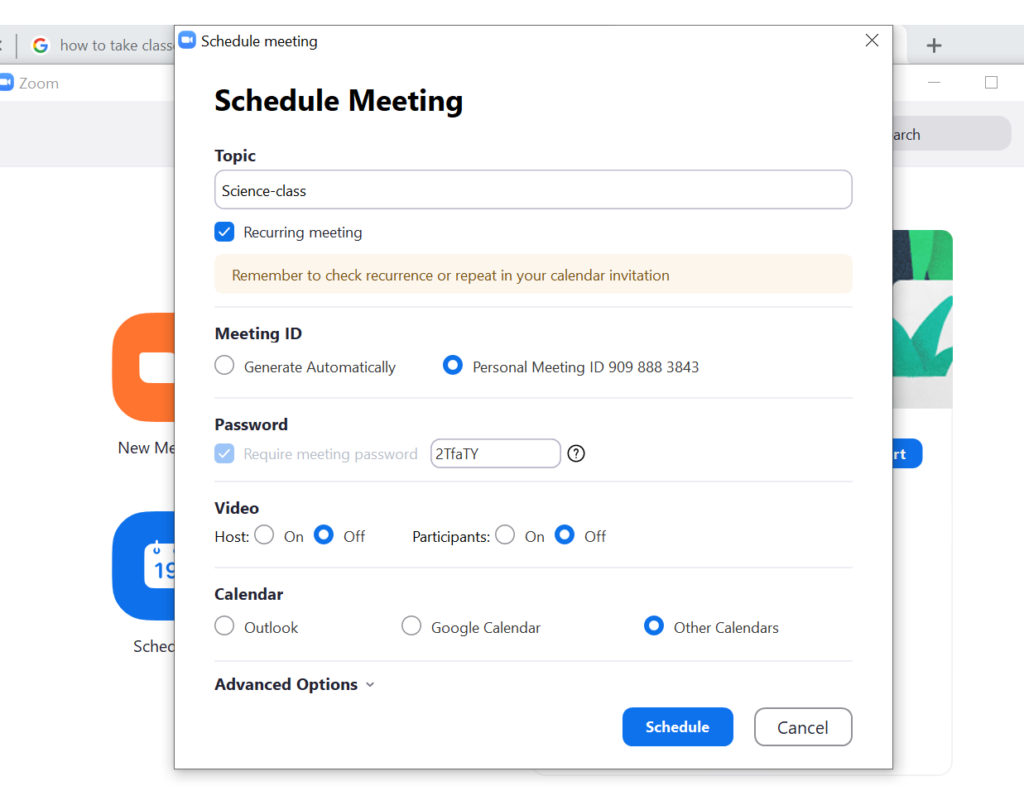
Step 6: Copy the invite message
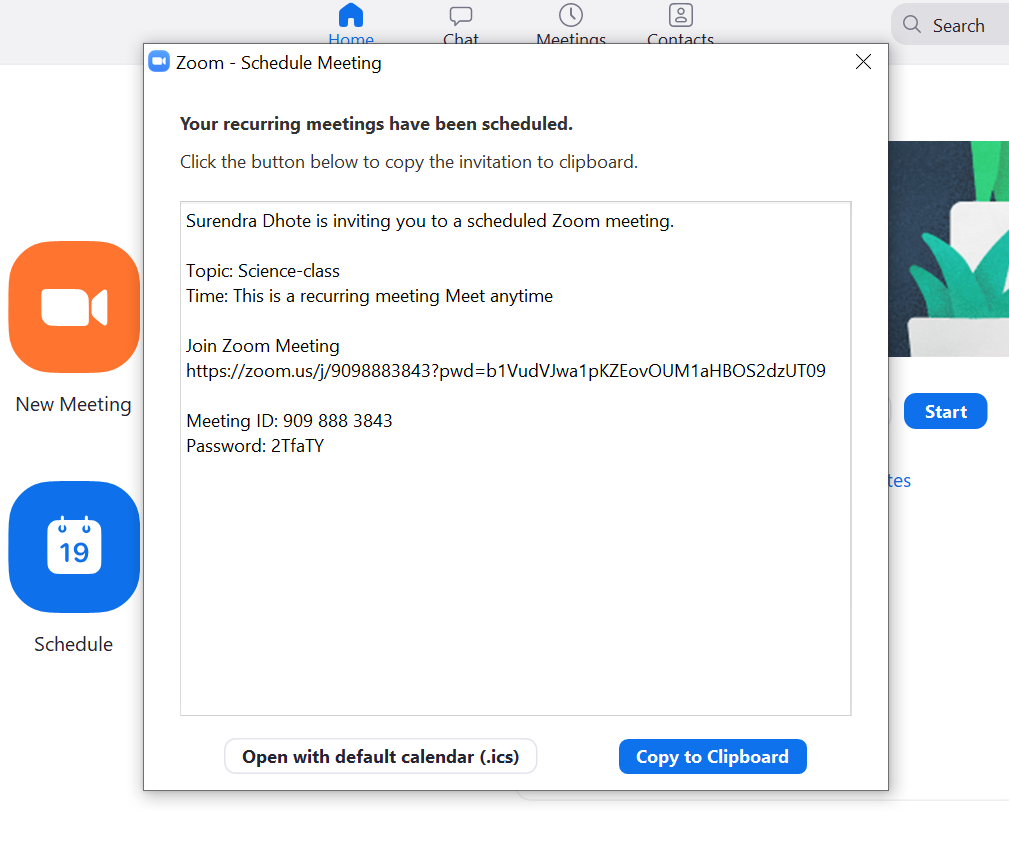
Step 7: Send zoom meeting ID and password to your students with meeting timing
Step 8: Start your zoom 5 minutes before your meeting and click the start meeting button shown at the right side of the below screen.
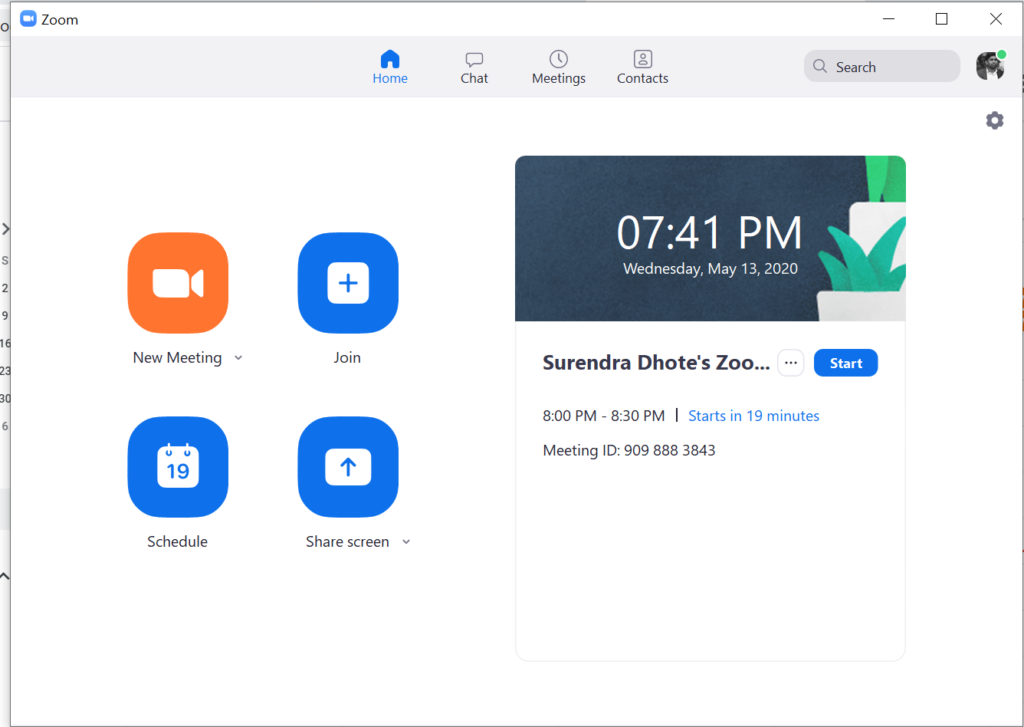
Step 9: You are now ready to start your classes. You can host video classes, share your screen with your students, chat with them, and record your session if required.
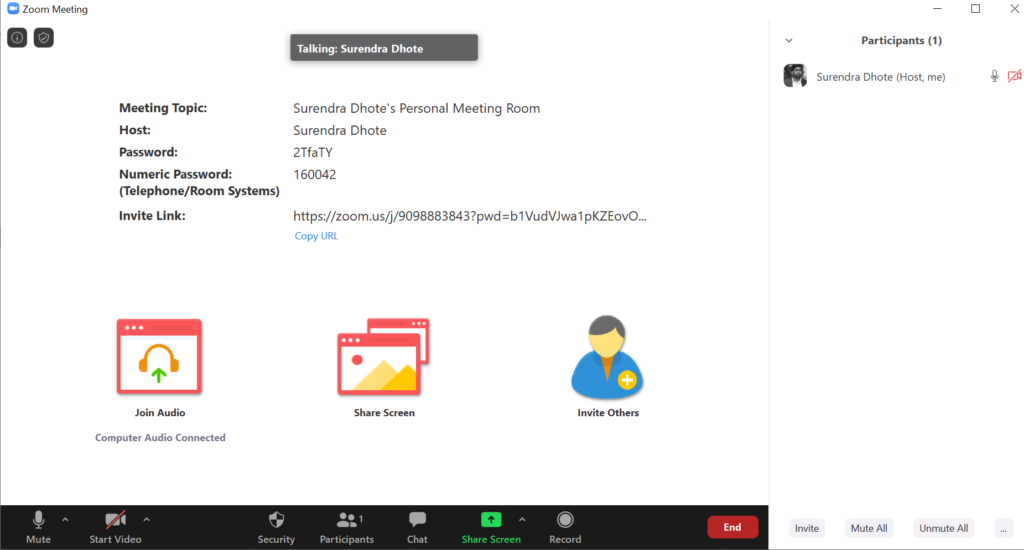
Instruction for your students to join classes
Step 1: Download Zoom application from Play store or App store.
Step 2: Open the app and inter meeting ID and password.
Step 3: You are inside the classroom.
Note: If you need any help, you can reach me at surendra@theproche.com.