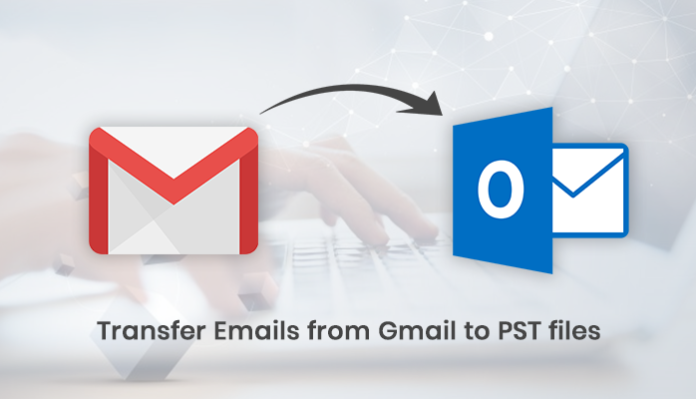Webmails like Gmail are widely used on the globe by small & big businesses for communication because it has many features like Google Drive, Google docs, & more. However, most of the emails coming in and going out through Gmail for personal or professional communication. That’s why many organizations want to back up their data in local drive. In this article, we will talk about how to transfer emails from Gmail to PST files using manual as well as alternative methods.
Why To Create Backup Emails From Gmail To Pst Files?
We exchange tons of data on a regular basis, either it is personal or public. sometimes we lose the data due to technical issues or our fault. To prevent us from these issues we need to create a backup of our data. Sometimes we get the issues of slow internet connection or low internet connection & we don’t get access to the Gmail account. That’s why we need to create a back up of our data in the local system. So that we can access our Gmail data anywhere at any time.
Before Moving To The Manual Process Let Us First Understand What Is PST?
PST stands for Personal Storage Table & it is a format of Microsoft Outlook. It is also known as Personal Information Manager because it helps in managing the contacts and calendars of users. PST also offers search, spam filter, Rules & many more remarkable features that make the email facility easy.
- It stores all important data such as appointments, meeting requests, tasks, notes, lists, distribution, journals & other folder items in PST format on the local machine.
- PST is a portable format. Users can easily move the data from one system & copy the same to the external storage device
- Keeps the data safe & secure
- Runs on both platform Windows as well as MAC
- PST file can be imported to many cloud-based apps such as Yahoo, Zoho etc.
How to Export Gmail to PST Manually
For performing this method, You need to install the Outlook application in your system.
Follow these steps to convert Gmail emails to PST format.
- Download & launch Outlook application in your local computer system.
- Configure your Gmail account in Outlook (Gmail login credential)
- After configuration successfully, Click the file menu > Open & Export.
- Then select the Import/Export option.
- After that click on “Export to a file” & then hit on convert.
- Now, select “Outlook Data File (.pst)” again & click the next button.
- Choose the account which you want to convert to PST format.
- Browse & select the Output path & click on Finish.
This is the manual method through which you can Export Gmail to PST
But you will face some limitations while performing this manual method. Microsoft Outlook will export the PST file from the Gmail account but it will export only emails of the inbox folder.
It will not export complete mailbox data. This method is also time taking & lengthy. You need some technical knowledge for performing this work. You may lose the data also.
Manual method is enough to fix this issue. But, if you get any difficulties then you can try an alternate method to export Gmail to PST file. This method will save your time & keep the data secure & original.
Conclusion
In this article, we have shared a manual & automated method to create a backup email from Gmail to PST files. Manual method is a little bit longer but it will work fine. You can go for an alternate solution tool If you find any difficulties.